|
Updating Floating Client after Server Move
Overview
Use this procedure to update the license information for GeneLinkerô floating clients when the GeneLinkerô license server moves from one computer to another.
Required Information
You will need the following information from you system administrator:
The new server name.
Actions
GeneLinkerô Floating Client Running When License Server Changes
1. A message is displayed indicating that GeneLinkerô has lost contact with the license server.
Note: this message can occur for other reasons, so please check with your system administrator to determine the cause of the message. See Troubleshooting for further information.
2. Select License Information from the Tools menu. The License Information dialog is displayed.
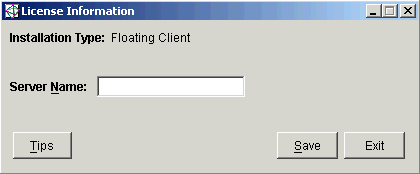
3. Enter the new Server Name (mixed case permitted).
4. Click Save. The dialog closes and the update license information operation is performed.
5. Exit GeneLinkerô. This step is necessary to activate the new GeneLinkerô license information.
6. Restart GeneLinkerô. Rebooting the computer is not necessary.
GeneLinkerô Floating Client Not Running When License Server Changes
1. Start the GeneLinkerô floating client. The application will not start because it does not know the name of the new license server. Instead, a message is displayed.
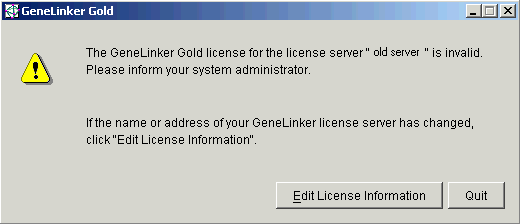
2. Click Edit License Information. The License Information dialog is displayed.
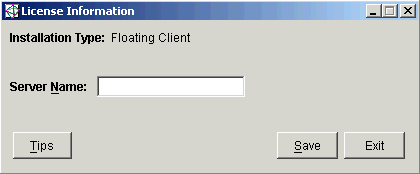
3. Enter the new Server Name (mixed case permitted).
4. Click Save. The dialog closes and the update license information operation is performed.
5. Start GeneLinkerô.
Related Topics:
Contacting Predictive Patterns Software Inc.

