|
Variable Viewer
Overview
The variable viewer displays a list of all the variable types associated with the selected dataset. It also shows the relationships between the samples and the classes of the selected variable type(s).
Actions
1. Click on a dataset that has associated variable
information (it is tagged with one of the variable icons - a complete
dataset ![]() or an incomplete dataset
or an incomplete dataset ![]() ) in the
Experiments navigator. The item
is highlighted.
) in the
Experiments navigator. The item
is highlighted.
2. Click the Variable
Viewer toolbar icon ![]() , or select Variable
Viewer from the Explore
menu, or right-click the item and select Variable
Viewer from the shortcut menu. The Variable
Viewer is displayed.
, or select Variable
Viewer from the Explore
menu, or right-click the item and select Variable
Viewer from the shortcut menu. The Variable
Viewer is displayed.
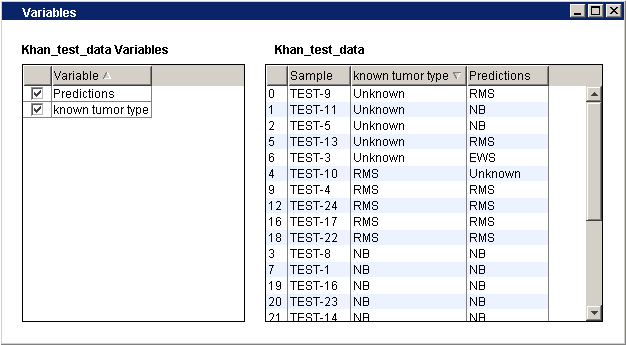
Dataset Variables Table (left):
The first column has checkboxes for selecting variable types to be displayed in the sample and class table. The second column lists all of the variable types associated with the dataset.
Sorting the Left Table by Variable Type
a) Click on the Variable column header. The table is sorted in ascending order and an upward pointing triangle is displayed in the column header.
b) Click on the Variable column header again to sort in descending order. A downward pointing triangle is displayed in the column header.
Note: sorting the left table does not affect the right table.
Sample and Class Table (right):
The first column contains the index for the sample in the dataset. The sample names are listed in the second column. Each subsequent column, labelled with the variable type it describes, contains sample-specific class entries.
Sorting the Right Table by Sample Index
a) Click on the Sample index column header. The table is sorted in ascending order and an upward pointing triangle is displayed in the column header.
b) Click on the Sample index column header again to sort in descending order. A downward pointing triangle is displayed in the column header.
Sorting the Right Table by Sample Name
a) Click on the Sample name column header. The table is sorted in ascending order and an upward pointing triangle is displayed in the column header.
b) Click on the Sample name column header again to sort in descending order. A downward pointing triangle is displayed in the column header.
Sorting the Right Table by Variable Type
a) Click on a variable type column header. The table is sorted in ascending order and an upward pointing triangle is displayed in the column header.
b) Click on the same variable type column header again to sort in descending order. A downward pointing triangle is displayed in the column header.
Related Topics:

