|
Variable Manager
Overview
The Variable Manager is used to view, edit, delete, or export variable data or to display a confusion matrix of variables associated with the selected dataset.
Actions
1. Click a dataset that has an associated variable
(it is tagged with one of the variable icons - a complete dataset ![]() or an incomplete dataset
or an incomplete dataset ![]() ) in the Experiments
navigator. The dataset is highlighted.
) in the Experiments
navigator. The dataset is highlighted.
2. Select Variable Manager from the Tools menu. The Variable Manager is displayed.
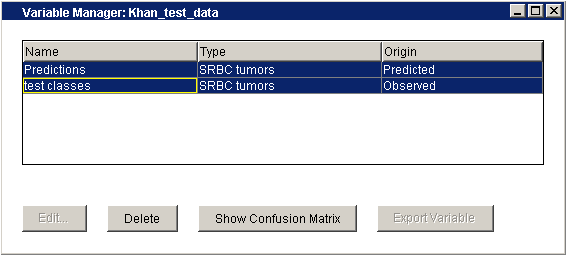
Editing a Variable
a) Click on a variable name. The item is highlighted.
b) Click the Edit button. The Edit Variable dialog is displayed.
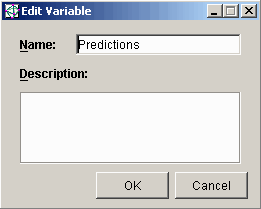
c) Type in a new name and/or description for the variable.
d) Click OK to keep the changes, or click Cancel to keep the original name and description.
Deleting a Variable
a) Click on a variable name. The item is highlighted.
b) Click the Delete button.
c) The variable is deleted
If the variable being deleted is a prediction associated with a classification, the classification is also deleted. Note: the reverse is also true - that is, if you delete a classification the predicted variable is also deleted.
Exporting a Variable
a) Click on a variable name. The item is highlighted.
b) Click the Export button. The Save As dialog is displayed.
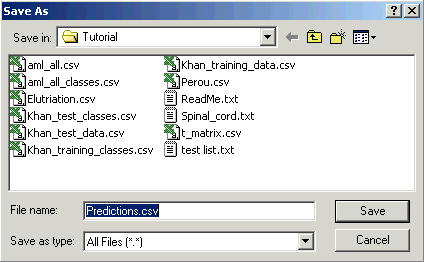
c) Type in a name for the data file or accept the file name GeneLinkerô generates.
d) Click Save. The variable data is exported to the file in two-column format. For example:
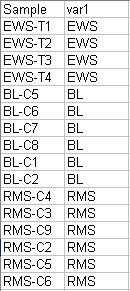
Related Topics:

