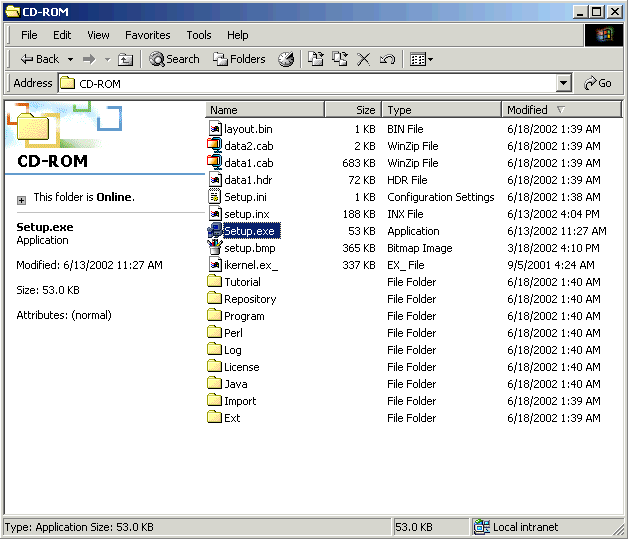
Gold
Overview
Predictive Patterns GeneLinker(TM) Gold 3.1 uses a new license management technology that is incompatible with the license management technology used by Molecular Mining GeneLinker(TM). This change has been made due to the very high rate of problems with the old technology. However, it means that for all upgrades you must Uninstall your old version of GeneLinker(TM) before installing the new one.
If you are currently running GeneLinker(TM) Gold Version 2.5 or 3.0 you will be able to keep your existing data repository (it is preserved by the uninstall process unless you explicitly request its removal), and it will be automatically upgraded when you install GeneLinker(TM) Gold Version 3.1.
If you are running a version of GeneLinker(TM) Gold that is earlier than Version 2.5, please contact Predictive Patterns technical support for help with upgrading.
Please follow these instructions for upgrading GeneLinker(TM) Gold to Version 3.1.
For all versions of GeneLinker(TM) Gold is less than Version 3.1, you will need to Uninstall the old version of GeneLinker(TM) before installing the new one.
If you have a floating client license, please contact Predictive Patterns. Floating licenses are no longer supported. However, our multi-license pricing should be able to accommodate your needs.
Once you have uninstalled your old version of GeneLinker(TM) Gold, please follow the Install instructions.
The following instructions are "legacy documentation" that may be of use to experienced users.
GeneLinker(TM) Gold uses an installer program to make the upgrade process simple. If you are running GeneLinker(TM) Gold, please exit the application before starting the upgrade process.
Actions
1. Insert the GeneLinker(TM) CD into your drive. The upgrade process should start automatically. If you have GeneLinker(TM) running, you will be prompted to exit it. Skip to step 7 if you see the welcome dialog on your screen.
2. With the GeneLinker(TM) CD in your drive, click the Windows Start button.
3. Select Run.
4. Navigate to the appropriate directory on the GeneLinker(TM) CD-ROM.
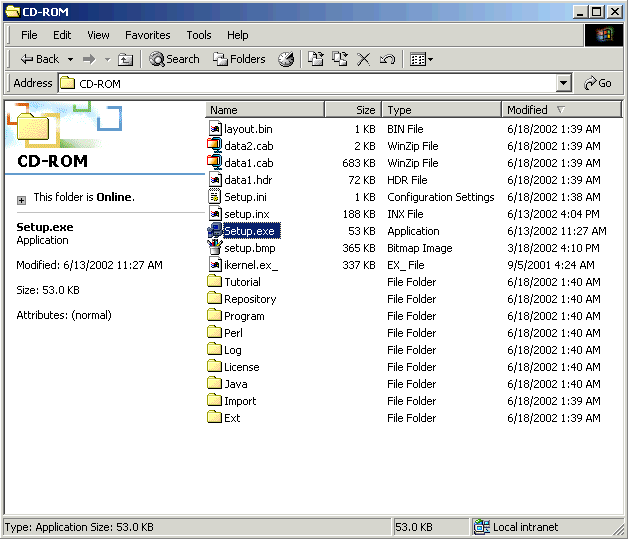
5. Double-click on the file setup.exe. The upgrade process initializes.
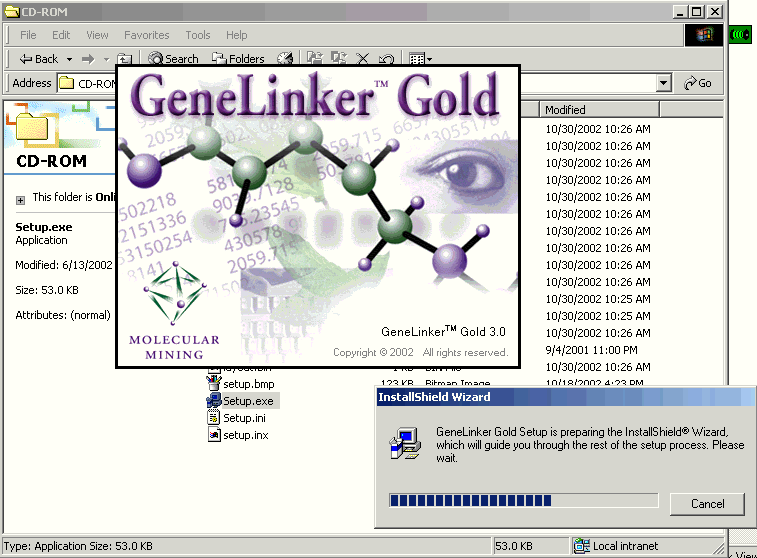
6. The Welcome dialog is displayed.
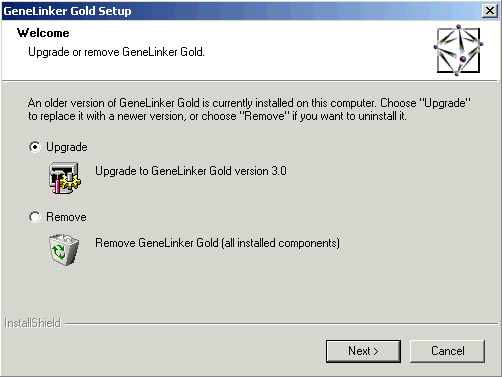
7. Click Next to continue. A message is displayed. If there is sufficient space on your disk, a backup of your data will be made. If there is insufficient disk space for the backup, the following message is displayed, 'Before running GeneLinker(TM) Gold 3.1, we recommend strongly that you make a backup copy of the folder which holds your GeneLinker(TM) data: <path of repository folder>. This folder takes up about <size of repository> of disk space. Your data repository will be upgraded automatically to a new format the first time you run GeneLinker(TM) Gold 3.1. The new, upgraded repository is not compatible with earlier versions of GeneLinker(TM).'
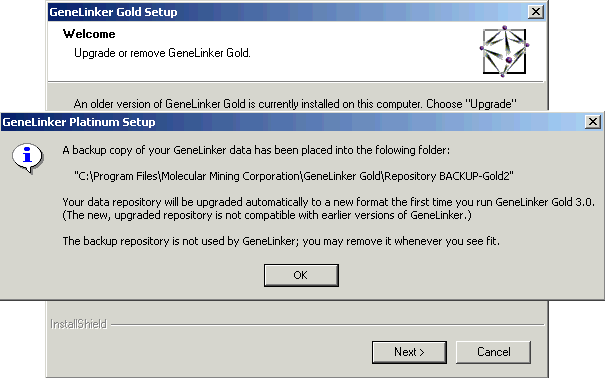
8. Click OK.
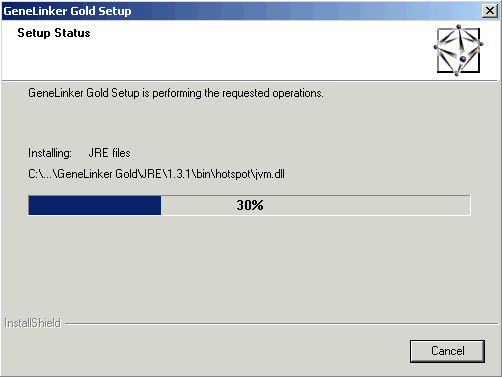
9. The GeneLinker(TM) Gold 3.1 files are copied to your computer. If you have a demo license, a message is displayed indicating a new demonstration license has been installed.
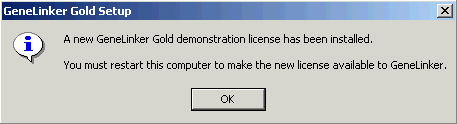
10. Click OK.
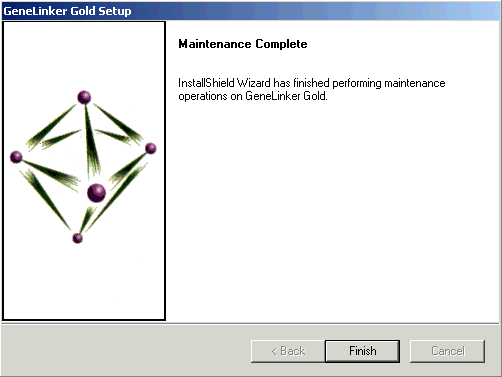
11. Click Finish. The Setup dialog closes.
12. At this point, the installation part of the upgrade process is complete. You may need to change the license information within GeneLinker(TM) depending on the type of license you have.
If you have a Demonstration Client or a Floating Client license, GeneLinker(TM) Gold 3.1 is ready for use once the computer has been rebooted.
If you have a single, node-locked license (Licensed Client) or a floating License Server license, the license information that was installed needs to be changed. Please follow the instructions in the topic linked to in the table below.
|
License Type |
Procedure |
|
Licensed Client |
|
|
License Server |
Related Topic: