|
Find
Overview
The Find function highlights the first gene (or cluster that contains the gene) which matches or contains the search string. This function applies to most plots and table views.
Actions
1. Display a dataset in a table or color matrix plot or display a plot of an experiment.
2. Click the Find
toolbar icon ![]() , or press <Ctrl> F, or select
Find from the Edit
menu. The Find dialog is displayed.
, or press <Ctrl> F, or select
Find from the Edit
menu. The Find dialog is displayed.
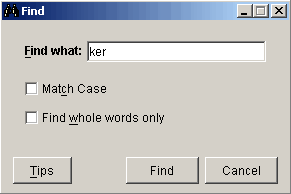
3. Set the Find parameters.
|
Parameter |
Description |
|
Find what |
Type the search string into this text box. |
|
Match Case |
Check this box to search in a case-sensitive manner. |
|
Find whole words only |
Check this box to find only whole words that match the search string. For example, if you check this option and search for the string G52, the gene AG52 would not be found even though it contains the search string. |
4. Click Find. The Find operation is performed and the name of the first gene that matches the search string (or cluster containing the gene) is highlighted in the table or plot. The search string and the gene containing it are listed in the status bar.
If no gene matches the search string, a message is displayed in the status bar.
Related Topics:

