|
Exporting to DecisionSite
Overview
Gene expression data can be exported directly into Spotfire®'s DecisionSite™application (that will be launched automatically by GeneLinker™).
Enabling Export to DecisionSite™
You must have Spotfire®'s DecisionSite™ installed to use this feature, so install it if necessary.
The second thing you must do is edit your GeneLinker.conf file to tell GeneLinker™ where DecisionSite™ lives. This file is created in the GeneLinker™ install directory (default Program Files\MMC\GeneLinker Platinum or Gold) the first time you run GeneLinker™, so if you haven't run GeneLinker™ since installing it, please start GeneLinker™ and then exit the program.
If GeneLinker™ is running, please exit the program. The GeneLinker.conf file must be edited while GeneLinker™ is not running.
If you edit the GeneLinker.conf file while GeneLinker™ is running, GeneLinker™ will wipe out your changes when you restart it.
The following two entries must be edited with the correct directory paths from your DecisionSite™ install. The two lines below show the default directories for each.
mmc.genelinker.decisionsite.workingdirectory=C\:\\Program Files\\Spotfire\\DecisionSite\\Data
mmc.genelinker.decisionsite.location=C\:\\Program Files\\Spotfire\\DecisionSite\\Program
If these preferences are not set, the Export to DecisionSite™ menu item is not visible in the GeneLinker™ File menu.
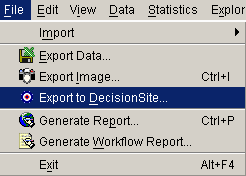
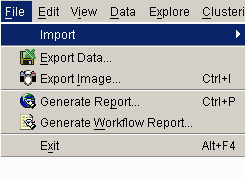
Actions
1. Click a dataset in the Experiments navigator. The item is highlighted.
2. Select Export to DecisionSite from the File menu.
3. Select whether to write each gene as a DecisionSite record, or each sample as a DecisionSite record.
4. Click OK.
If DecisionSite™ is installed properly and the preferences have been properly set, the dataset is exported to a .csv file in the DecisionSite™ working directory using the dataset name from the Experiments navigator. The DecisionSite™ application is then launched and automatically loads the dataset which GeneLinker™ has just exported.
If you chose to export the data with Samples as Records, and if there are variables associated with the selected experiment, then they will also be included in the exported file and will appear in DecisionSite.
Once the dataset is in DecisionSite™, it can be saved to a DecisionSite™ format file.
Related Topics:

