Overview
Use this procedure to update the GeneLinker(TM) license information after a configuration change (such as a new motherboard or hard drive) on your computer.
Actions
Start GeneLinker(TM). Since the license information is no longer correct a message is displayed:
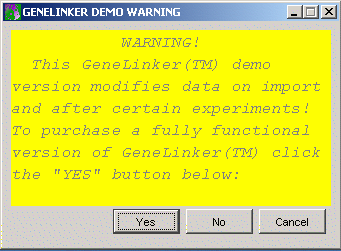
2. If you have not already received your new license key and expiry date, call Predictive Patterns Software Inc. (PPSI) technical support. The support representative will need the following information from the License Information dialog:
Your volume serial number (Machine Node ID).
You can get the volume serial number several different ways. If you open the License Information dialog from the Tools menu you will see the "Machine Node ID":
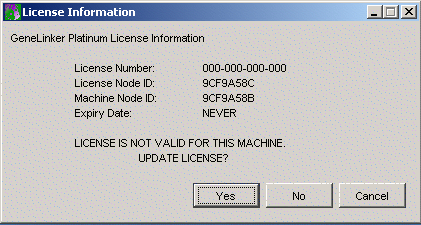
Alternatively, you may start a DOS shell by going to the Windows Start menu, selecting Run, typing "cmd" into the dialog box and clicking OK:
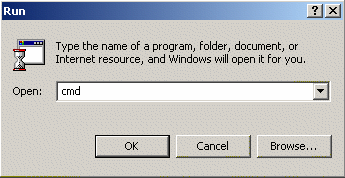
In the resulting DOS shell type: "vol" at the prompt:
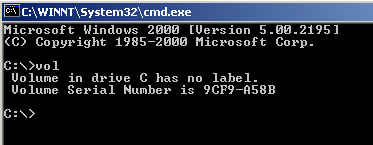
The Volume Serial Number is the required information.
Using this information, the support representative will provide you with:
A new license file
3. Copy the new license file to the location:
C:\Program Files\MMC\GeneLinker Gold\License\license.dat
for GeneLinker(TM) Gold and
C:\Program Files\MMC\GeneLinker Platinum\License\license.dat
for GeneLinker(TM) Platinum.
4. Shutdown GeneLinker(TM) and restart it. It is not necessary to reboot your computer.
Related Topics:
Contacting Predictive Patterns Software Inc.