|
Tutorial 2: Step 1 Start GeneLinker™ and Import the Data
Start GeneLinker™
1. Double-click the GeneLinker™
program icon ![]() on your desktop to start the application.
on your desktop to start the application.
Import the Data
1. Click the Import
Gene Expression Data toolbar icon ![]() , or select Import from the File
menu and Gene Expression Data
from the sub menu. The Data Import
dialog is displayed.
, or select Import from the File
menu and Gene Expression Data
from the sub menu. The Data Import
dialog is displayed.
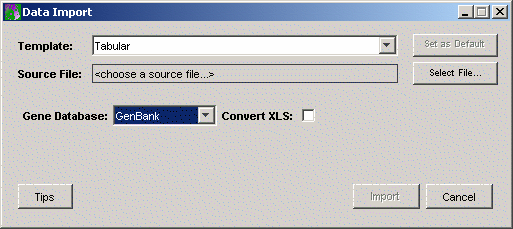
2. GeneLinker™ uses a template to interpret or parse the data file being imported. Ensure that the template listed on the dialog is Tabular.
3. The next step is to identify the name and location of the data source file. Click the button to the right of the Source File box. The Open dialog is displayed.
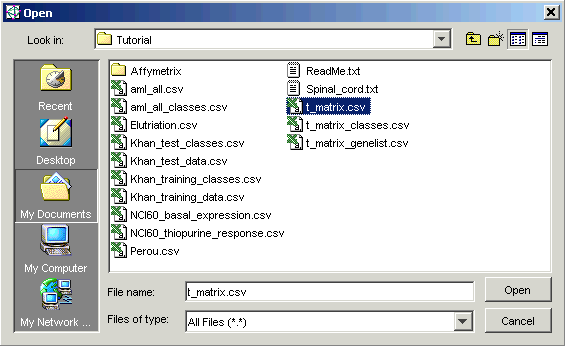
4. The tutorial data files are located in the Tutorial folder. This is the folder listed in Look in, so you do not need to navigate to it. Click the file t_matrix.csv, and click Open. The Data Import dialog is updated with the file name.
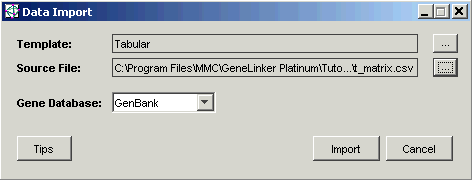
5. Ensure the Gene Database is set to GenBank. The IMAGE Consortium clone IDs in the original data file have been mapped to GenBank accession numbers in the tutorial data file by taking the 5’ accession number if there is one, and taking the 3’ accession number otherwise. For an example of how to use IMAGE clone ids as gene identifiers, see Tutorial 6.
6. Click Import. The Import Data dialog is displayed.
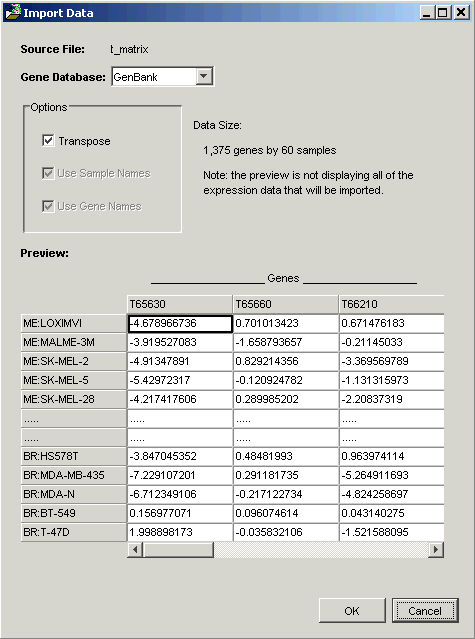
GeneLinker™ examines the file and offers to transpose it. Within GeneLinker™, datasets have the genes in columns and the samples in rows.
When importing data using a Tabular template, GeneLinker™ assumes that the more numerous dimension of the data represents genes (most microarray experiments involve more genes than samples). If this is so (as in this tutorial), then clicking OK is all that is required.
Note: the options Use Sample Names and Use Gene Names are checked and disabled. GeneLinker™ has recognized that in this dataset, the first row and column contain alphameric labels. Gene expression data is always numeric, hence the disabled checkboxes.
7. Click OK. The data is imported into the database and a dataset item named t_matrix is added to the Experiments navigator. This represents your raw data, which is now available to perform experiments on using the various GeneLinker™ functions.

