|
Importing One File Containing All Samples
Overview
It is assumed that you have already selected a single, multi-sample data file type template (e.g. Tabular, DCHIP single xls file) for data import (see Selecting a Template for Data Import). Follow the steps in this procedure to transfer your data from the file into the GeneLinkerô database.
If you selected a template that includes replicate merging, you may wish to read Merging Within-Chip Replicate Measurements for more detailed information on that process.
Actions
Select the Data Folder and File, then Import.
1. Click the Source File ... button. The Open dialog is displayed.
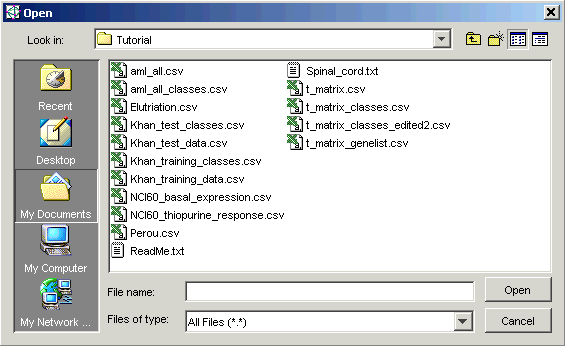
2. Navigate to the correct folder and click the file to be imported. The file name is highlighted.
3. Click Open. The source file is listed on the Data Import dialog.
4. Select a Gene Database identifier from the drop-down list. This tells GeneLinkerô which type of gene identifier the genes being imported have. The options are GenBank, Affymetrix, UniGene and Custom.
5. Click Import. The Import Data dialog is displayed.
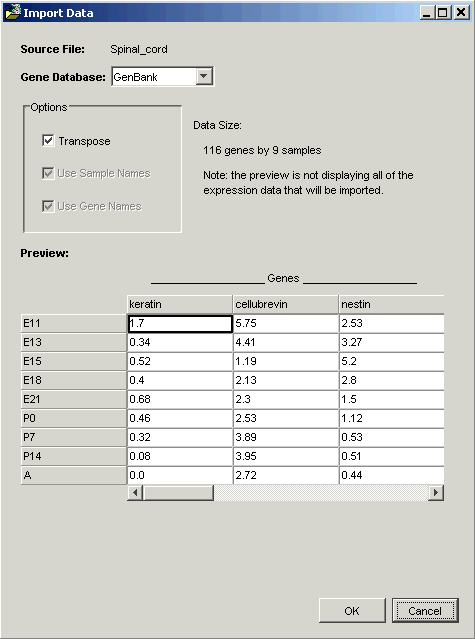
GeneLinkerô assumes that the number of genes is greater than the number of samples and orients the data so that the larger dimension (genes) is in columns. If this assumption is incorrect and the number of genes in your dataset is less than the number of samples, click the Transpose checkbox to pivot the data so that the larger dimension (samples) is in rows.
If the first column and/or row contain text, GeneLinkerô uses the text as column and/or row header names. If you have column and/or row names that are numeric, click the column and/or row name checkbox to indicate this to GeneLinkerô.
6. When the data displayed in the Preview looks correct, click OK. Once the dataset has been successfully imported into the GeneLinkerô database, a new dataset item is added to the Experiments navigator.
Notes
If the name of the dataset being imported already exists in the Experiments navigator, the new dataset is given a new, unique name (a numerical identifier is appended to the original name) to make it distinct from the existing dataset.
If your data file is not in the correct format, the import process will fail. For complete file format details see Importing Data from Tabular Files or Importing Data from dChip xls Files, as appropriate.
Related Topics:
Selecting a Template for Data Import
Selecting the Gene Database Type
Merging Within-Chip Replicate Measurements

